Oracle released the new Process Automation pages in Release 24, and these new pages take FULL advantage of the Watchlist Badges. These are "buttons" in the corners of a Composed Page Tile where you can attached a Watchlist. In the new Shipment Process Flow page, for example, you can hover over the "25 Approved" Tile's top left corner to see that Watchlist name is "Approved Shipments":
Below the Tile is another box shoing details about that Watchlist - Product Code 49, it's within threshold limit (so it doesn't show in red), and time since it actually ran to let you know there are 12 approved shipments.
The Tip for this posting is about HOW you get the Watchlist to show when you hover. You have to set the Designer Pane section itself to Hover Effect:
Many companies turn off the Hover because it can cover up the actual Tile itself. If the Tiles are large, though, the Hover doesn't cover the Tile completely.
Want to see your question answered in the series, or just want to subscribe for alerts on future issues? Simply fill out the form below!