For those who were on World before, there is an appreciation for the power of the Function Keys. Many EnterpriseOne users aren't aware of just how helpful the Function Keys available to them can be in their day-to-day usage. Here is a list of Function Keys I use and why:
F1 - With your cursor on a field, F1 will open a help window showing the Alias for the field and the Glossary, a descriptive blurb on the field itself, which sometimes shows key values and their importance. I typically use this to find the Alias for troubleshooting, security, and specification-writing purposes.
F2 - With your cursor in a field that has a Visual Assist, F2 will open that Visual Assist for you. This saves me a mouse click since I use Tab as much as I can. No mouse click needed!
F9 - This opens up your list of Open Applications and cycles through them with a highlight, allowing you to hit your Enter key to open the highlighted Open Application listed. This is another way to avoid unnecessary mouse clicks to move between open applications.
F12 - On most screens, it will put your cursor into the "main" sections of a screen via toggling and flash an orange box around the focus field. I use this when I'm working with AAIs, as the cursor doesn't default to the first field. You can see in P42101, for example, where it will "move" the focus between "Branch" and "Find". Most other screens just have a single focus field.
I also use F3 in my day-to-day, but this is not a JDE-designed function key. F3 does the same action as Control+F - opening the Find feature in your browser.
Do you have other Function Keys you like to use? Let us know!
We at Denovo want you to get the most out of your Oracle investment, and we hope this series will help with that.
Want to see your question answered in the series, or want to subscribe for alerts on future issues? Simply fill out the form below!