Today's post continues our 4-part series on JDE Notifications with a focus on managing your notification subscriptions.
Once your Notifications have been installed and security updated, users can then setup their subscriptions for those Notifications. To do this, under the user's name, click Manage Notifications then My Subscriptions.
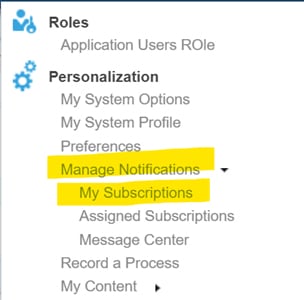
Once here, click the plus (+) symbol to add a Subscription.
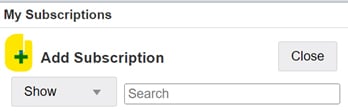
A search window will appear where you can scroll to find the Notification or type a word to find one.
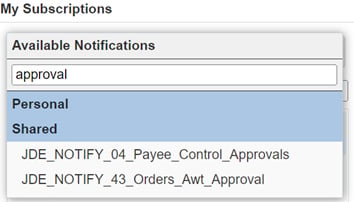
Once selected, the choices for the Message Heading (1), Notification delivery method (2), and data selection (3, if the Notification requires) will appear. Once done, don't forget to save it in the top corner (4).
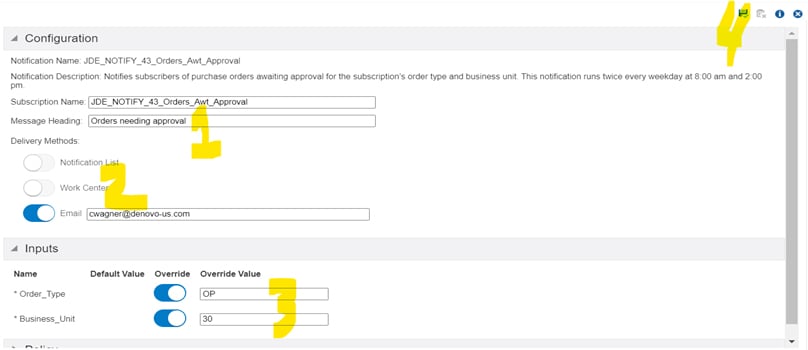
If you wish to be notified by text rather than email, you can do that via the email feature of your mobile carrier. For example, if you're with Verizon, you would put your 10-digit phone number (with no country code, dashes, or parentheses) then @vtext.com. For example: 5556667777@vtext.com.
You can find a full list of all carriers in the US by their SMS address HERE.
We at Denovo want you to get the most out of your Oracle investment, and we hope this series will help with that.
Want to see your question answered in the series, or want to subscribe for alerts on future issues? Simply fill out the form below!