This week is all about the Carousel. These are three tips you may not know about it:
Tip 1: You can move it. Move the Carousel to another part of your screen by click/drag/drop. All new sign-ins show the Carousel on the left side. You can click/drag/drop to the right side of your screen to show it there instead. If you click/drag/drop to the top or bottom, the Carousel turns into an icon-view.
Tip 2: You can hide it. If you don't use the Carousel at all, you can hide it with the double-arrow icon. You can show it again with the same double-arrow (arrows pointing the other direction).

Tip 3: You can hide part of it. The Carousel has three areas - Open Applications, Recent Reports, and Favorites. Did you know you can hide these individually? Right-click on the Carousel, and this prompt will show:

Click on the Carousel area you'd like to hide, and it will no longer show:

Want to see your question answered in the series, or just want to subscribe for alerts on future issues? Simply fill out the form below!